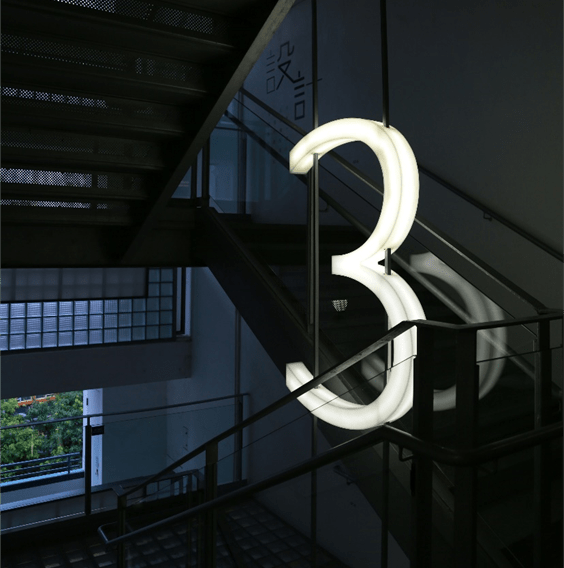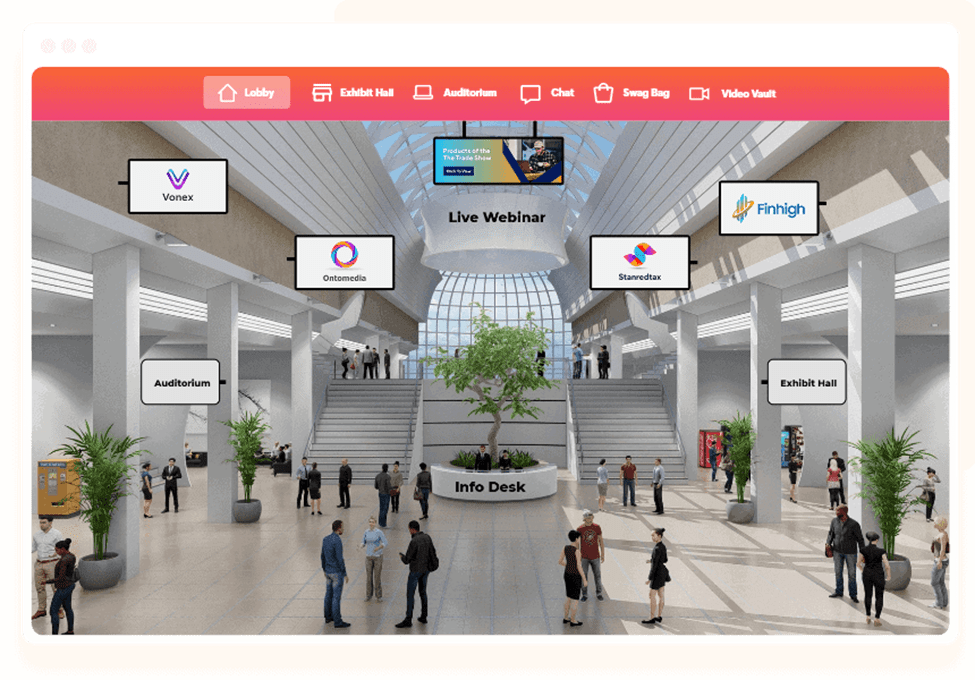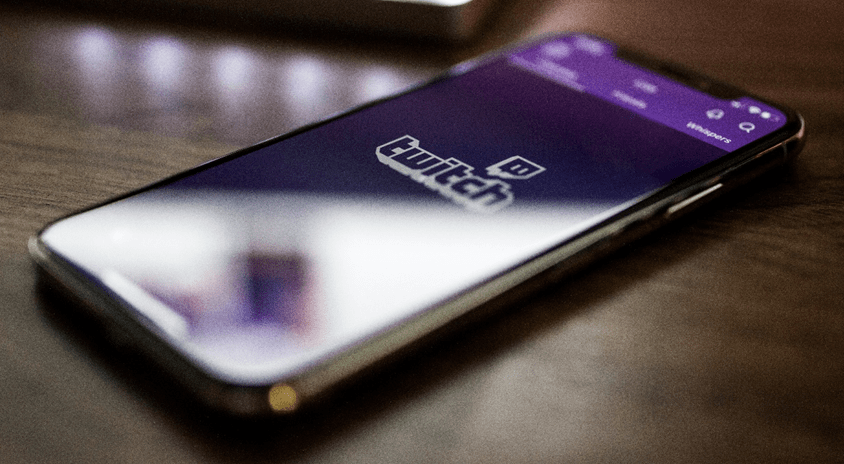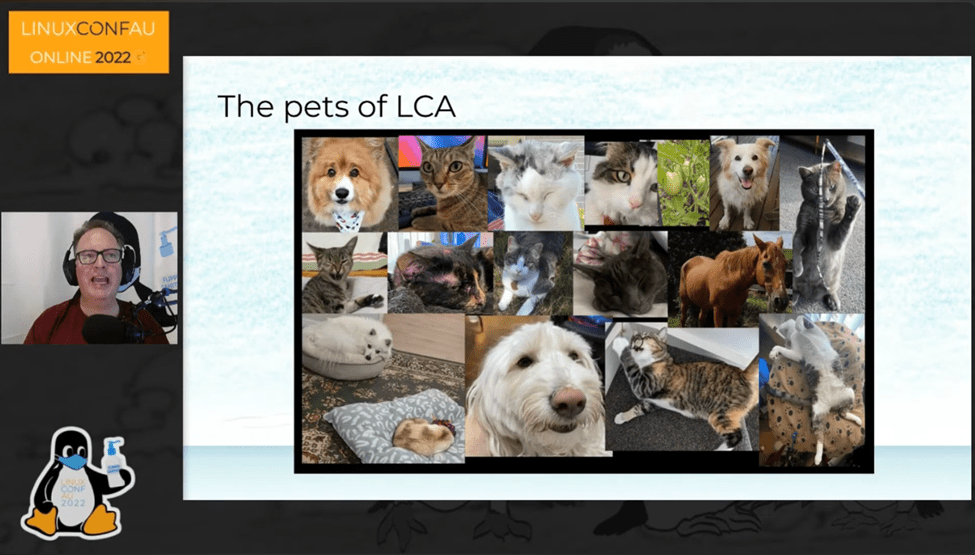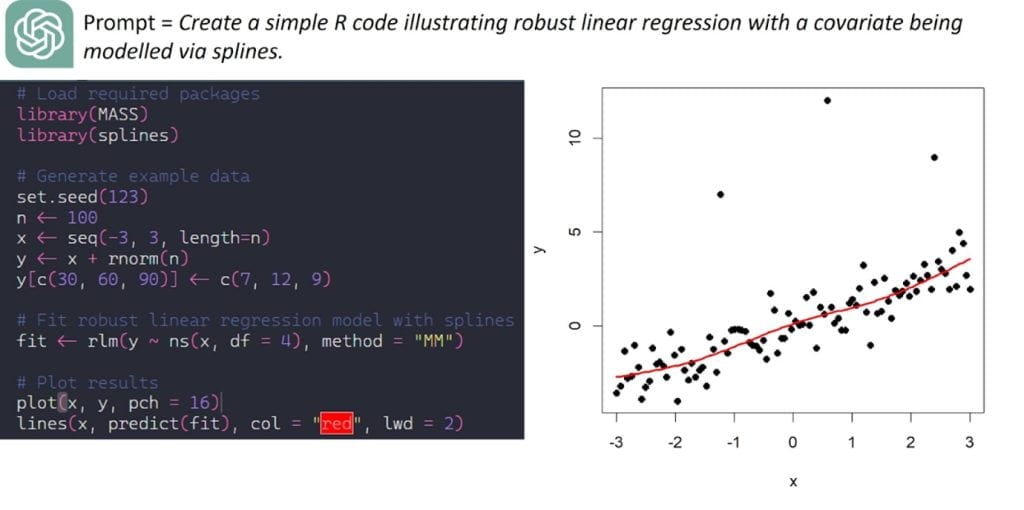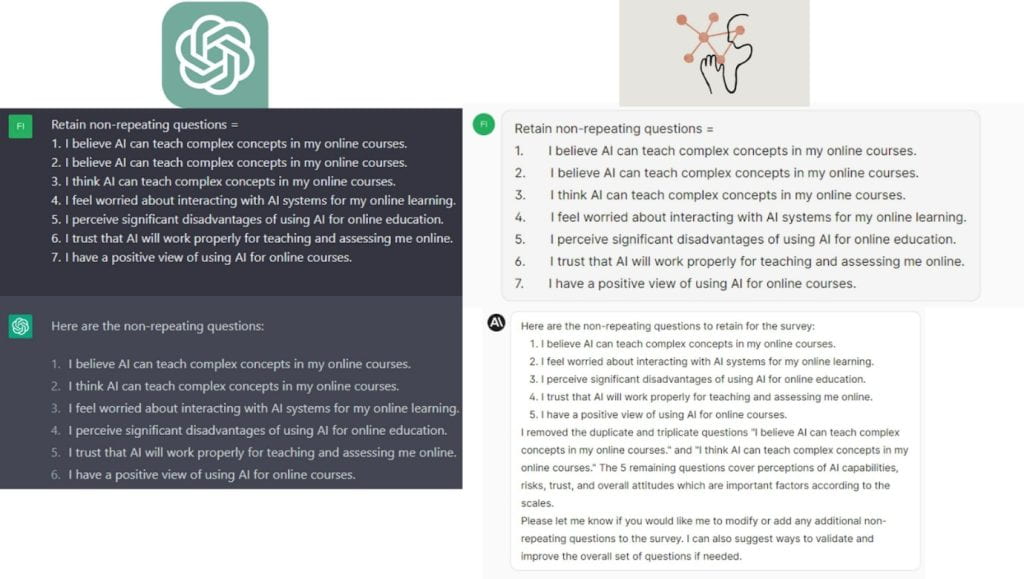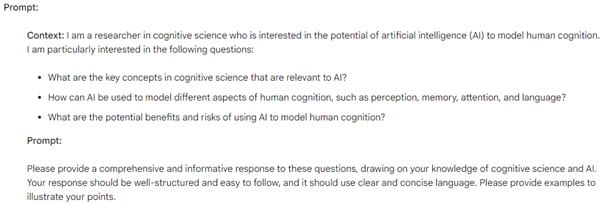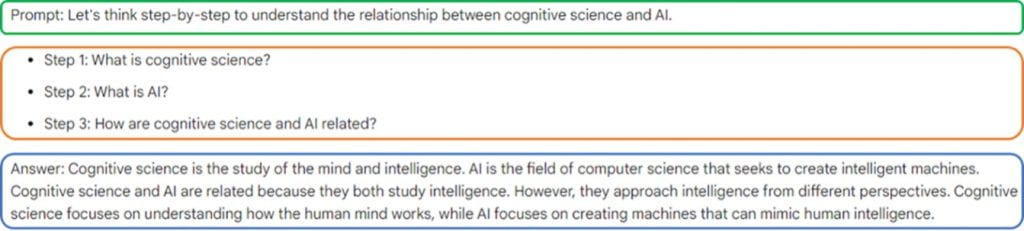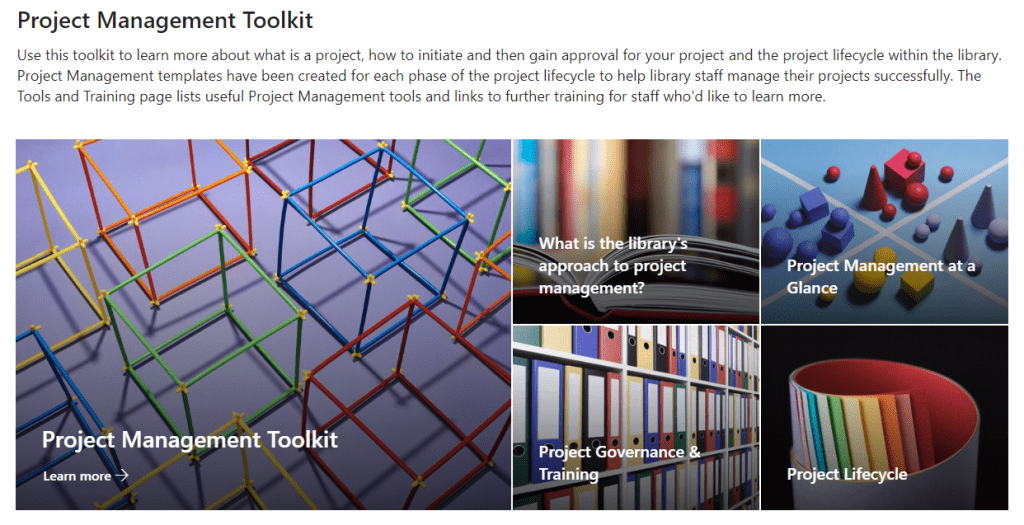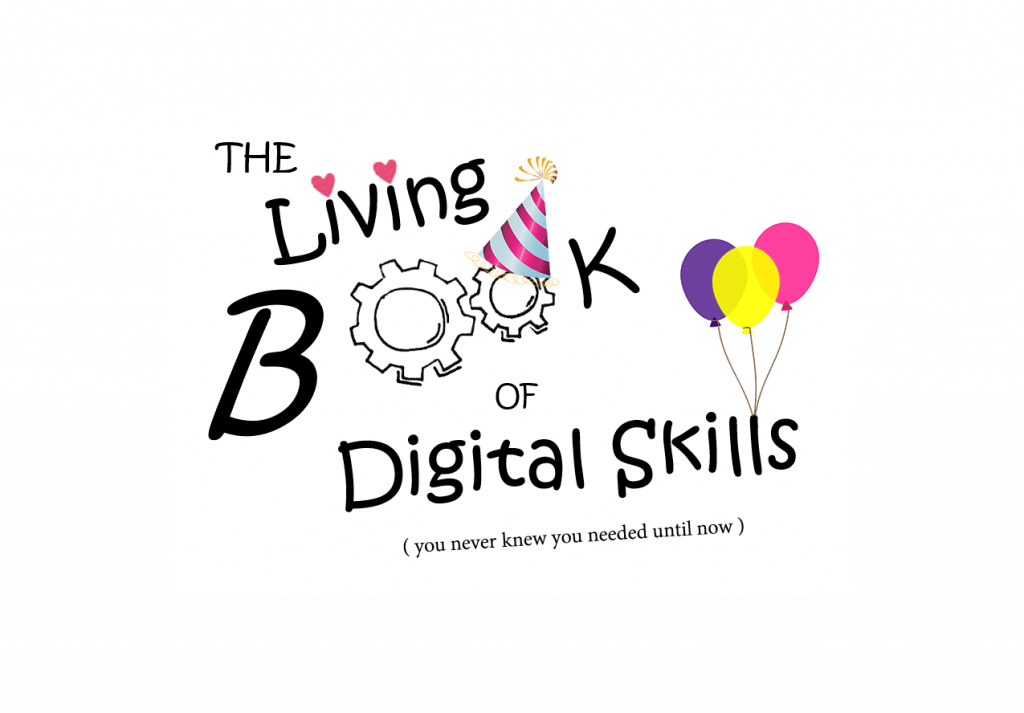by Ruth Cameron, University of Newcastle Library
The first steps
In February 2022 a CAUL Digital Dexterity Champion was idly reading an IFLA newsletter email when the following article struck a spark: Call for Chapters – Book on Digital Literacy. This sounded relevant and challenging so she posted a message in the Digital Dexterity Champions General Teams channel:
“Hi Digital Dexterity Champions, have you seen this? https://www.ifla.org/news/call-for-chapters-book-on-digital-literacy/ Deadline for proposals is unfortunately 31 March, so we would have to move quickly …”
Six Champions (all from separate institutions across Australia and New Zealand) chimed in that they were interested and we identified the theme to be addressed – Collaborative projects or programs on the diffusion, implementation and creation of materials and tools relevant to digital literacy. A draft abstract, written by one Champion, was posted into Microsoft Teams and the budding chapter authors added comments and suggestions over the next two weeks. Digital collaboration allowed us to pull the final version together in time for submission on 31 March 2022.
We had an immediate reply from one of the book’s editors: Many thanks for your very interesting submission – I will send to the other editors and get back to you.
Over the next few weeks we had a chance to sit back and wonder what we had done …
On the escalator!
On 29 April 2022 we got the amazing news that our abstract had been accepted, and we started to realise just what we were in for:
“Many thanks for your proposal for a book chapter titled “Supporting Digital Dexterity in academic library communities across Australia and New Zealand” in the upcoming IFLA Book Libraries Empowering Society through Digital Literacy. All the Book Editors reviewed your submission and were in agreement that it should be included in the book….” (Followed by a list of milestone dates and accompanied by two documents to assist with our writing).
Heather Todd, email message to author, 29 April 2022
Really getting started
At that stage we decided to move our conversations out of the General Teams channel into a dedicated Teams Chat, nicknamed Chapter superheroes to keep our spirits up. The first message in this chat might give you an idea of our feelings:
“Hello co-authors! I’d like to get started on our chapter but am feeling quite daunted about what our first steps are. What’s the best way for us to proceed, do you think?”
Luckily, our author group included many diverse strengths which were demonstrated over the writing period. We had an organiser, a drafter, a ‘pull everything together’-er, experienced writers and presenters, and subject matter experts (all of us had at least one strength, some of us had more). We used our Chat to share reference papers, suggest planning, and keep the author group up to date (we may also have suggested various coping strategies to each other).
Digital communication and collaboration
We all participated in the writing and editing processes. Draft documents were added to the Teams Chat so that we could all edit and contribute. We set up virtual meetings so that we could come together for sanity checks and mutual encouragement. When some of us couldn’t attend the meetings, the rest of us either rescheduled or got together at the original time and made sure we kept the others up to date.
Two meetings were designated as ‘Shut up and write’ sessions and it was surprising how helpful it was to have people in the same virtual space, concentrating on the same work. We could see each other’s contributions to the shared document in real time. This was digital collaboration and cooperation at its very best.
Results!
We submitted our draft chapter on the due date (1 August 2022). There was a lot of discussion in the Chat a few days beforehand about how to ‘tighten up’ some paragraphs, fixing grammatical issues, nominating a group member as the ‘final sweeper’ to make sure it read smoothly and made sense, and cheerleading each other so that we could submit on time. Once it was submitted we all celebrated with emojis, gifs, and congratulatory messages.
On 23 October 2022 we received an updated timeline from the editor. We settled in for more waiting … was our writing up to standard? Had we addressed the theme adequately? Was it all a horrible mistake?
Imagine our feelings at the opening words of the first peer reviewer when we received the reviewed document on 15 January 2023:
“This is an interesting and well-written chapter and makes a worthwhile contribution to the book. My comments below arise from questions I had as a reader, and also suggestions for clarification or improvement. I leave it to the authors’ discretion as to which and how many they wish to implement.”
On the home stretch?
We used Teams Chat again to discuss the review and make the required changes, and re-submitted by the due date. Our documents were organised into folders for ease of retrieval. Remember too that we were doing this while still working full-time in our library roles!
On 14 March 2023, we received the chapter with the final reviewer comments. They required tiny tweaks, such as putting capital letters in, deciding whether we wanted to include something in the references, and adding a separate image file. All of the superheroes jumped in to make the changes in the Teams document and we submitted our final, final, final draft on 23 March 2023. We received an encouraging email back from our reviewers and we are now waiting for the book to be published.
Our journey
From an impulsive “that looks like something we could write about”, this journey developed into a truly “meta experience” as we used our digital communication, collaboration, creation and innovation skills to solve problems, synthesise ideas and create new knowledge around digital literacies/dexterity. Our digital collaboration reinforced the trust that we had started to build as members of the Digital Dexterity Champions group. While not yet completely fearless, we are all confident that we could tackle a project like this again, especially if we have a supportive virtual group to contribute different strengths to the process.
We hope that you can take heart and learnings from our experience to try something like this in your future. Be curious, be collaborative, and you might surprise yourselves.
The IFLA chapter superheroes (Emma Chapman, Kat Cain, Kristy Newton, Ruth Cameron , Sara Davidsson, Simone Tyrell and Wendy Ratcliffe)