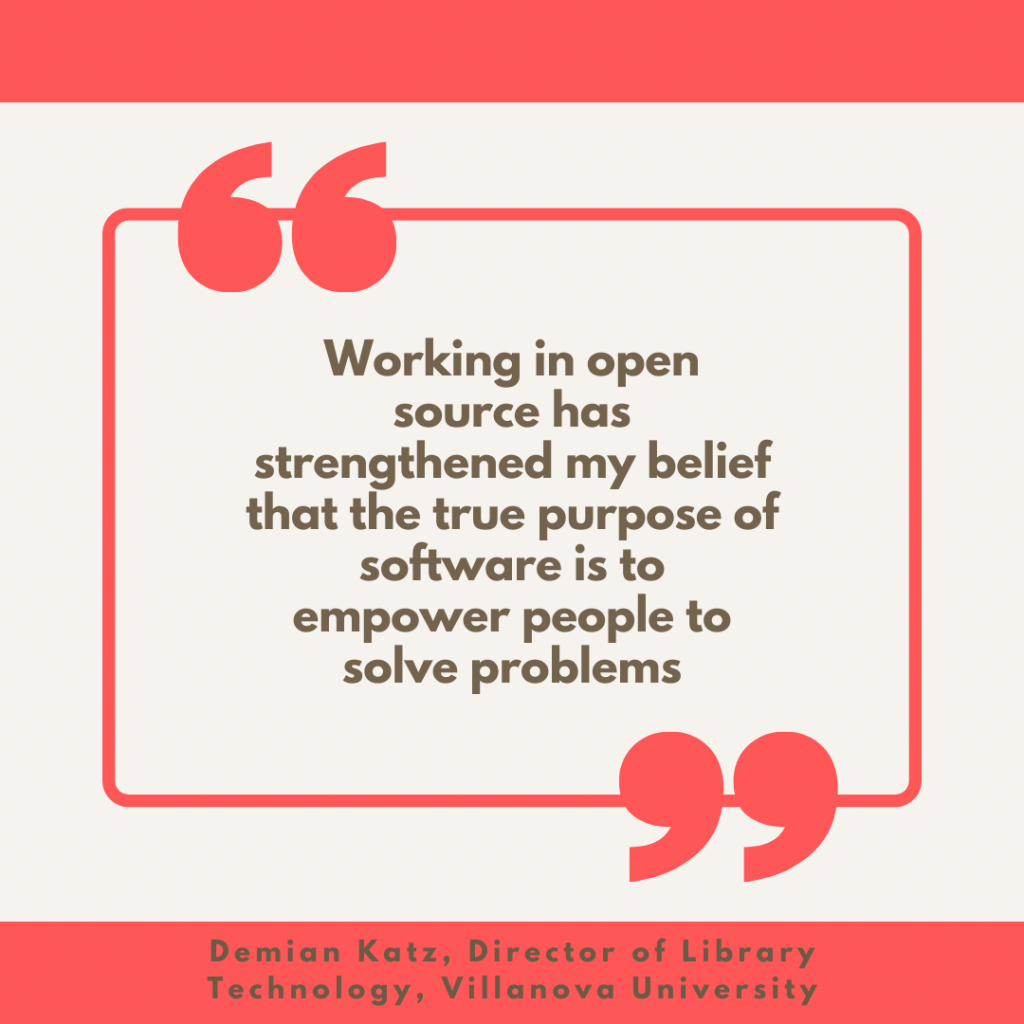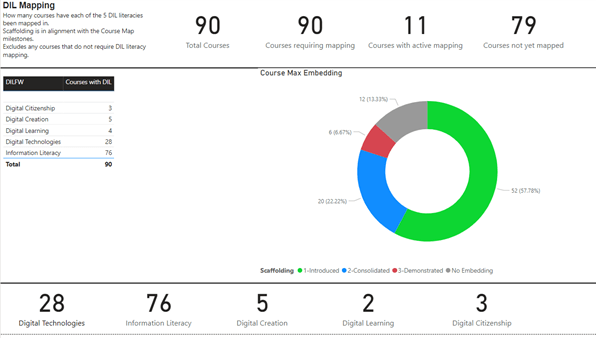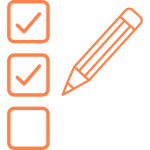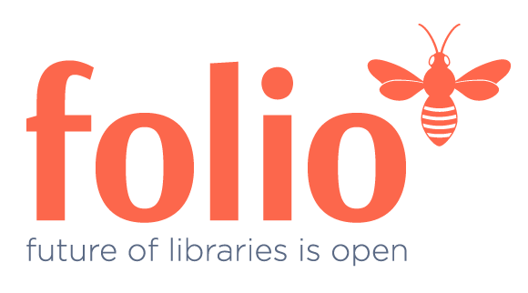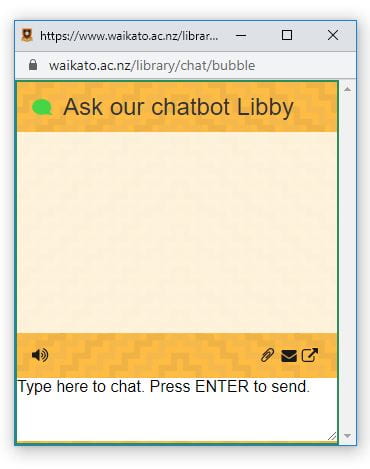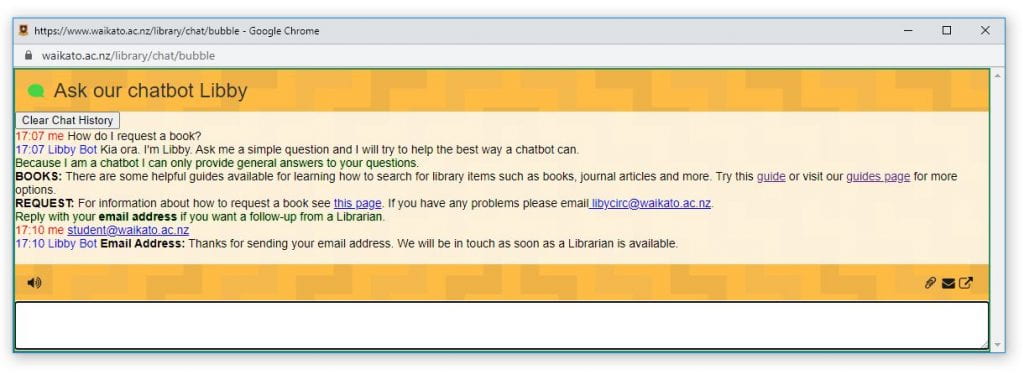By Gemma Dale, Lecturer, Faculty of Business and Law, Liverpool John Moores University

This week, we are republishing an article originally published in The Conversation under a Creative Commons licence. Read the original article.
During the pandemic, around 100 million people in Europe switched to working from home – nearly half of them for the first time. This shift was rapid, with employees quickly noticing the benefits of remote work. These can include freedom from commuting, more time for personal wellbeing and increased productivity.
You can listen to more articles from The Conversation, narrated by Noa, here.
As we move on from pandemic restrictions, we’ve seen a strong, global demand for more flexible forms of working, particularly to retain an element of remote work. While some employees want to work from home permanently, most want what’s coming to be regarded as the best of both worlds: hybrid working. Only a minority of workers now want to return to the office full time.
One group which may be particularly keen on hybrid working is young professionals. And for this group, time spent in the office could be especially valuable.
Young people and remote work
Surveys undertaken during the pandemic indicated that generation Z (those born after 1996) were more likely to say that they were struggling with work-life balance and post-work exhaustion than older generations.
There are several possible reasons for this. Younger people may find it more difficult to establish a good homeworking set up, depending on their living arrangements. Those early in their careers may have smaller professional networks, leading to greater isolation. Or they may simply have less experience managing the boundaries between work and life outside of work, which can be made more difficult when there’s no physical office to leave at the end of the day.
Despite this, emerging evidence suggests that younger workers want remote and flexible work rather than a return to the office full time. Surveys vary, but generally indicate that around two-thirds of members of generation Z working in office jobs want a hybrid working pattern in the future – and they’re prepared to move employers to find it.
According to a recent survey by management consulting company McKinsey, employees aged 18–34 were 59% more likely to say they would quit their current role to move to a job with flexible working compared with older employees aged 55–64.
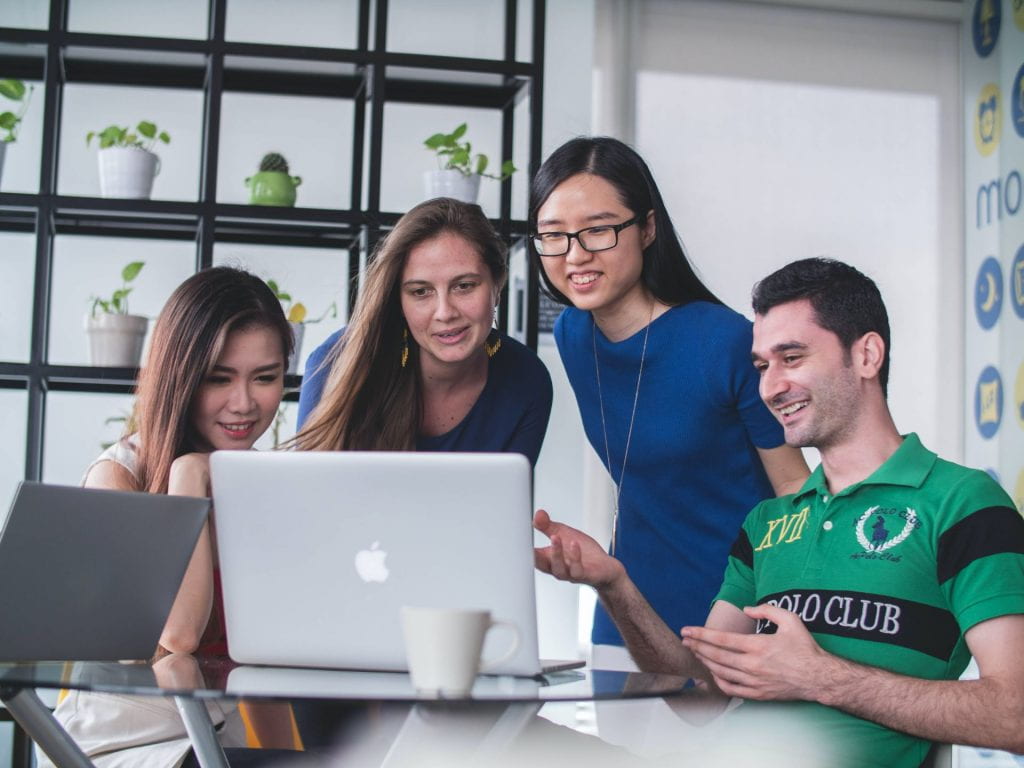
Younger workers are interested in flexible working arrangements.Photo by Mimi Thian on Unsplash
It’s worth going into the office sometimes
Remote and hybrid working can bring many benefits. For employees, remote work provides the opportunity to reallocate costly and sometimes stressful commuting time into activities that support work-life balance and health. Indeed, more than three-quarters of hybrid and remote workers report improved work-life balance compared with when they worked in an office full time.
Meanwhile, hybrid work provides autonomy and choice for employees. They can combine time at home for focused and independent work with time in the office for collaboration and connection. A hybrid working model can be good for productivity, inclusion and motivation.
However, the belief that work is best done in an office environment is pervasive – and young people in particular are thought to need to go into the office to build professional networks and to learn.
There could be some truth to the idea that young people early in their careers uniquely benefit from going into the office. Research conducted prior to the pandemic has associated being out of sight while working remotely with also being out of mind. Notably, people who work exclusively at home are less likely to receive promotions and bonuses.
Conversely, being with colleagues in person has been associated with greater career advancement. In part, this is probably because being physically present in the office appears to signal commitment to the organisation.
Can hybrid work address the risks of fully remote work and preserve the rewards associated with face-to-face interactions in the office? Only time will tell.

Working at home has its benefits. Photo by Helena Lopes on Unsplash
Finding the right balance
Before 2020, remote work was still relatively rare. Hybrid working at scale is a new concept.
But throughout the pandemic, perceptions about working from home have improved globally. The latest UK data suggests nearly one-quarter of working adults are now hybrid. So in the future, we’ll need to understand more about the impact of remote work both on organisations and the people who undertake it.
The challenge for younger employees is to identify an effective working pattern that suits both them and their organisation – and supports their career goals. As tempting as it may be to ditch the commute as often as possible, younger employees may instead wish to consider a more strategic approach.
When in the office, they should focus on personal visibility, and building and maintaining relationships with colleagues and managers. Networking and learning must be the focus of working in-person, and wherever possible, online meetings or independent work should be saved for remote working time.
Combine this with good wellbeing practices when working from home, especially around switching off from work, and hybrid might just deliver on its promises of better work for everyone – young and not so young alike.![]()
This article is part of Quarter Life, a series about issues affecting those of us in our twenties and thirties. From the challenges of beginning a career and taking care of our mental health, to the excitement of starting a family, adopting a pet or just making friends as an adult. The articles in this series explore the questions and bring answers as we navigate this turbulent period of life.
You may be interested in:
Long social distancing: how young adults’ habits have changed since COVID
Working in the metaverse: what virtual office life could look like
Six misunderstood concepts about diversity in the workplace and why they matter